Best tablet computer art hacks: 10 ways to make your tablet PC more like a Cintiq Companion
The ideal tablet computer for artists would have all the bells and whistles of a high-end Wacom. But tablet computers don’t have a rocker ring, Express Keys, expansive and driver, or zoom strip.
Perhaps you’re wondering just what is in store with art features if you get a tablet PC. Or maybe you already have a 2-in-1 that runs Photoshop like a dream, but you’re wondering if you could squeeze a bit more creative juice out of it.
This article is focused on Wacom-penabled Windows tablet PC laptop (example: Lenovo ThinkPad Yoga) or 2-in-1s, though some of these tips can be used on other tablets as well.
Update: Adding the Tablet Pro Windows app, which gives extensive on-screen controls to your Windows multitouch tablet. Read about Tablet Pro here.
1. Tap and flick
In the pen settings, you will see a couple of options on what to do with the pen button and eraser (if the pen has one). You can customize the clicks of the pen to do what a mouse would have done.

Pen flicks make the pen to do gestures like swiping or other functions to help navigate and edit (such as Back or Copy). These can save time.
If you’re using a graphics tablet along with your tablet PC you should turn the flicks off. Flicks can confuse the tablet.

2. Turn off the touchscreen
Depending how you work, your hand may sometimes be in the zone where the computer gets confused and reads it as a pen, messing up palm recognition and leaving annoying marks. If this is an issue for you, you can disable the touchscreen and just use the pen or a mouse. Some systems make you choose one or the other. The ones that allow both touch and pen/mouse together are the ones where palm rejection can become an issue (usually not a major one).
Type the words Device Manager into your computer’s search. When you see HID-compliant devices on the list, click on that to expand the menu. Find the one that says touchscreen, right click on it, and select Disable. Voila, no touch. (Note: the list of HID devices will differ from computer to computer depending what’s installed).

Poof, touch be gone.
Note: Windows 10 has a Tablet Mode that switches your view to full screen. You can go into Settings/System, toggle the “make Windows more touch friendly (meaning Tablet Mode) on or off and choose whether you want the computer to switch modes automatically, or for it to ask you, or stays in one mode. Tablet Mode is not the same as Touch; it doesn’t affect turning Touch on and off, but only optimizes the display visually for touch.
3. Feel the Feel driver
If your tablet is Wacom-penabled, chances are it came with the Wacom Feel driver, also called Wintab. In older machines, you needed to put this in to get pressure sensitivity in certain programs such as Photoshop. T
he Feel driver gives you many of the functions of Express Keys, allowing you to customize the pen buttons and the radial menu, a pie-shaped menu with programmable slices. You can put in keystrokes for your most-used commands.

In the pen part of the menu, you can adjust the pressure curve of the pen, from light pressure to firm.
4. A More Robust Radial Menu
If you’re feeling experimental, try this alternative, much more robust radial menu for Windows Tablet PCs. It features submenus, and goes a lot farther than the Wacom Radial Menu, providing and on-screen shortcut menu and customizable pie slices.
If you like it, a small donation to the developer will help him keep it updated.
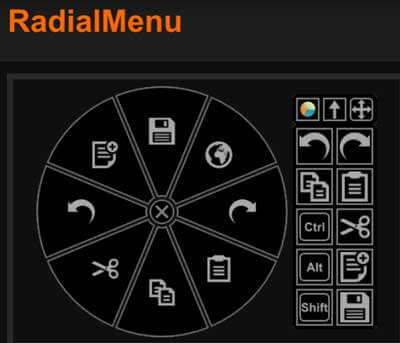
The other radial menu
5. Calibrate, calibrate!
You may have to calibrate fairly often, especially if you are sometimes using your tablet PC with other tablets. Calibrating will keep your pen tip accurate. There’s even edge calibration.
Tablet PCs don’t seem to suffer from edge jitter the way Cintiqs do. I can draw right along the edge without jitter.
7. Create Photoshop Actions
If you want to get into the more advanced Photoshop functions, this can take the place of ExpressKeys. Photoshop Actions are shortcuts you can create yourself. Here’s some info on how.
8. Max out RAM and swap hard drives
Unlike most tablet tablets and some thinner laptops such as MacBook Air, many tablet PCs will allow you to add RAM and/or put in a larger, faster hard drive, and change the battery (many people do not seem to realize this). Batteries can be found through manufacturers or on Amazon and other stores. You’ll have the check the info for your particular system.
Crucial.com offers a handy tool to figure out what type of memory you need.
9. Use your laptop with a larger display
Your laptop may be small, but you can attach it to a larger monitor. Use the display settings and select Duplicate display. I think this is one of the best tablet computer possibilities, allowing you to enjoy pressure sensitivity and also get a big, clear view of your art.
10. Go to the Matte
Sometimes a tablet computer screen can be slippery, overly glossy, and reflective. Fix it by applying a screen protector; a high-quality one can make a real difference, and provide some “tooth” to make you feel more like you’re drawing on paper (on a Cintiq, texture is built in). We suggest Photodon.com, which offers some specially made for some models, and can custom cut to any size. The MXH 25% anti-glare offers good visibility while cutting shine.
11. An extra keyboard may save your posture
If you have a laptop tablet PC, you may find yourself contorting to draw on it, such as reaching past the screen, or using the keyboard upside-down, if you want to use keyboard shortcuts. Don’t strain yourself. Using an external USB or Bluetooth keyboard should take care of your limbs.
A tablet computer is a practical and versatile choice that can be just about anything you want it to be. Hopefully these hacks will bring it more toward being that perfect art tablet. If you find them helpful, please share them using the Share buttons.
end of 10 best tablet computer hacks
Looking for a fast art tablet PC? Check out our writeup on the Vaio Z Canvas.
This Lenovo Thinkpad Yoga 14 has an NVIDIA graphics card.
