Huion H610 Pro Review: lightweight, heavy on features
by Tablets for Artists
Huion H610 Pro Graphics Drawing Pen Tablet
The Huion H610 Pro Review: the H610 Pro is a graphics tablet made by a Chinese animation company. It has a generous 6 x 10″ active drawing area and features that rival the Intuos Pro while being cheaper than even the lower-cost Wacom Intuos series. But what about the quality?
NOTE: Here’s a detailed H610Pro v2 review. This newer version is much improved with tilt sensitivity and a pen that doesn’t need charging. See the H610 Pro v2 on Amazon
(note: if you’re looking for the OSU model, the H420, scroll to the bottom of this article).
TYPE OF TABLET
It’s a graphics tablet that connects to a computer via USB. It is not a screen that you draw on–if you want that, please consider a tablet PC or tablet monitor such as Cintiq or Yiynova. For more on tablet types, please see this post.
FEATURES
The H610 has 8 Express Keys down the its side, and 16 hot cells on the tablet screen. Its workspace is 10 x 6.25 inches. It’s only about a quarter-inch thick. It works with Mac, PC, and Linux/Ubuntu. You can use wireless mice and keyboards with this tablet. The resolution is 5080 lines per inch. The battery-free, rechargeable pen has 2,048 levels of pressure sensitivity.
PORTABILITY
It’s lightweight and easy enough to carry.
WHAT’S INCLUDED
It comes with 4 replacement nibs and one inside the pen, for a total of 5. The nibs are all the same. Also included are two USB cables, one for the tablet and one for the pen, as well as a pen, pen charger, pen rest, and paper user manual. Their site, huion-tablet.com, has all the up-to-date driver.
FOR LEFTIES
This tablet now has a left-handed driver, so you can choose to draw in left-handed mode.
TABLET
The surface is mappable; you can decide how much of the tablet you want the pen to work on. The surface has a grip to it that eases drawing. It is hard plastic, not rubbery like the Wacom Bamboo. It feels not quite as slippery as glass, more like thick, smooth paper.
The surface of this tablet is hard plastic, less prone to scratching than Wacom Intuos, partly because the pen nibs are rounded. If you are getting scratches it may depend how you are holding the pen, some people “sharpen” nibs as they draw. It also of course depends how much pressure you apply.
STYLUS

The stylus is lighter and thus easier to handle than previous version. The company says the rechargeable pen lasts 800 hours after every 2-hour charge, though some say it lasts for far less time. The pen rest is not a pen holder per se, just something to balance the pen on.
The pen’s buttons let you right click, left click, or double right or left click, as with a mouse. They don’t let you add further commands.
When drawing with the Huion pen, the pressure curve is slightly harder than it is in Wacom. It does not create a “blob” as easily (unless your Huion driver is acting buggy). You can adjust pen sensitivity until you find a comfortable place; the default around the middle is good. Setting it high makes it too stiff. The 610Pro does not feature pen tilt or rotation recognition.

CONTROLS
The 16 programmable hotcells on the tablet allow you do macros, things like Photoshop operations like “tone/color adjust.” They are easy to program, though they only work with one software application. You would have to reprogram them if, say, you switch over from Photoshop to Illustrator.
The hotcells are right on the tablet surface along the top, and have the same texture, so if you are using the entire tablet rather than mapping part of it, remember the keys are there or you may end up drawing on them. The express keys on the left of the work area can zoom, scroll, erase, undo or whatever you want, but they don’t allow as many operations as the Intuos does.
The surface is mappable, so you can just pick part of the tablet to draw on. An LED indicator light lights up in the pen when you are drawing, though this is annoying to some and may only happen with some computer systems. If you find it annoying you might want to put opaque tape over the light!
SOFTWARE
You can use this tablet with any software your PC uses, such as Photoshop, Word, Toon Boom etc. At this date, the driver does not provide pressure sensitivity in Adobe Illustrator or Inkscape, though you can use the tablet with those without pressure. Huron says they are working on this.
The resolution, 5080, is the same as the Wacom Intuos Pro. The driver lacks some features of Wacom’s, such as screen mapping, radial menu, and the ability to customize by program that’s available in the Cintiq and Intuos Pro.
HUION H610 Pro driver TIP:
Before installing the drivers, you should disable any other Wacom drivers and mouse drivers, then the Huion, then restart. Turn off Internet and don’t turn it on again until after the tablet is connected and working, or else the computer’s plug and play driver may automatically be installed. Plug the tablet into the USB port of your computer only after you boot up the computer.
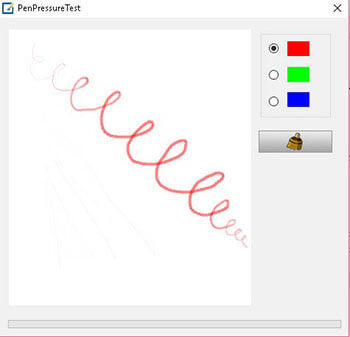
You can the pressure sensitivity using the driver.
You should install as Administrator. Shut off any antivirus programs. If you’re reinstalling, delete the old drivers. More discussion of the drivers at this post about the Turcom TS-6610 tablet, which can use this same driver.
PROS
Can recognize multiple monitors and you can choose which ones to use.
Value
Thin (just about 1/4″ thick)
Sleek design
Large work area (make sure you have enough desk space)
Lightweight pen
CONS
Edges get jitter, just as Wacom digitizers do.
Delicate USB ports (also a common complaint regarding Wacom products)
Makes a bit of noise when drawing on the tablet due to the hard plastic surface
Buggy drivers
Have to press hard at times
No wireless option in this model
CONSUMER REVIEWS AND RATINGS
Most customers were pleasantly surprised by the quality and the many features this tablet offers. Many really liked the way the pen felt, though a few did not. The worst thing about the Huion is that the drivers are a bit fussy and sometimes buggy.
More than one Huion H610 Pro review complained about these oversensitivity and the pen making marks even when not touching the surface, such as when hovering half an inch over it. I have not experienced these problems myself. You should keep other electronic devices, even if they are not turned on, at least a few feet away, as they can cause interference.
It’s advisable to get the Amazon service plan. You should deinstall all other tablet drivers before installing this one. If you can get pressure sensitivity in one program but not in another, such as Photoshop CC, check to see if you have the Wintab (Wacom Feel) driver installed. If you do, delete it. You can use this graphics tablet with a tablet PC.
CUSTOMER SERVICE
Helpful and responsive, and they stick with you til the problem is resolved. They sometimes ask for videos of problems you report.
THE VERDICT
If you are patient and have some computer savvy, this could be a great art tool. But with quite a few reports of buggy drivers, many users end up being frustrated and spending time talking to customer support. So, when coming to a conclusion while writing this Huion H610 Pro review, we cannot give a 100% recommendation–the tablet is for those who have some patience and ability to troubleshoot. Remembering to remove other drivers on the system beforehand would save trouble.
Other than that, the quality of the product is solid. A couple of reviewers state it is superior to Monoprice. A tablet is something you may use for years, so, if you want top of the line, then going with Wacom is recommended. But,as long as you have a bit of tech know-how, this is a strong choice that has the features of the Wacom Intuos Pro line, except for tilt and rotation sensitivity.
If you’re looking for a professional-quality drawing tablet that’s a great value, the Huion 610 Pro is worthy of consideration.
Looking for a tablet for OSU?
If you’re into playing the rhythm game OSU, Huion makes a tablet for it. See the Huion H420 on Amazon.
OPTIONAL ACCESSORIES:
Huion’s soft carrying case will protect your tablet.
Manga Studio 5 is truly versatile, affordable drawing software.
See our review of the Monoprice graphics tablet.
See our article about choosing a Wacom graphics tablet.
Read about the Turcom tablet, similar to the Huion H610 non-Pro.
Read more about top-rated graphics tablets.
end of Huion H610 Pro Review







