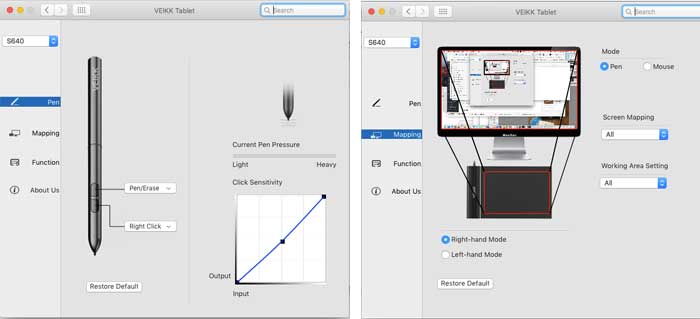Veikk VK1560 review: slim, lightweight pen display

Veikk VK1560 review: The VK1560 is PNBoo’s first pen display tablet. I recently did a review of their Veikk S640 graphics tablet, and received this one for testing.
Type of tablet
Display tablet, draw on screen
You need to connect this tablet to a computer.
Digitizer:
EMR (electromagnetic resonance) with 8,192 levels of pressure sensitivity
What’s in the Box

Veikk accessories (pen and cloth are in other photo). Photo by Tablets for Artists
Tablet, pen, pen case with extra nibs, power cord and brick, anti-smudge glove, cleaning cloth, mini display port to HDMI adapter (for Mac), USB, HDMI adapter
Features
15.6″ display, HD 1920 x 1080 resolution, IPS
94% Adobe RGB
7 customizable hot keys, external
Scroll dial, external
batteryless pen
pen tray on display’s right side
OS: Windows: XP, Vista, 7, 8, 8.1,10
Mac OS latest version
Works with: Photoshop,Illustrator, Clip Studio Paint, Krita, Gimp, and more. Was updated to work with SAI.

Unboxing the Veikk VK1560

Veikk VK1650 unboxing. Photo by Tablets for Artists
The tablet came safely and neatly packaged with an outer box inside the Amazon box, as well as an inner box with a handle, and foam protection inside that box. The goods inside came in plastic bags, and the tablet itself had some extra foam protection.
The first thing I noticed was how slim and light the tablet is for something that sits on a desk.The 15.6″ display is of course not the biggest drawing tablet surface there is, but it’s a good size, larger than most computer screens and than the largest iPad Pro.
The Veikk 1560 isn’t completely flat like a Cintiq Pro is; it’s like a traditional Cintiq. It has a nondetachable stand. The aspect ratio is long horizontally; it’s much more rectangular than it is square.
There were no scratches, dust, dead pixels, or damage. The tablet comes with a protective film over the screen that’s meant to be removed. After removing that, there’s still a built-in screen protector.
There’s also a quickstart guide. You should download the latest driver from Veikk.com. As of this writing, there is not a lot of info about this tablet on Veikk.com, but there’s more info and photos on the Veikk Amazon listing.
The clamshell pen case with a nib holder inside and 9 extra nibs (total of 10) is a nice touch. There’s also a nib remover that sits in its own little recessed area in the pen case.Half the nibs are gray and half are white, with the gray ones being harder and the white ones slightly more rubbery. The pen did not come with a nib already in it. Putting the nib in was easy.
The pen holder on the right side of the tablet is a super-convenient way of putting down the pen without worrying about it rolling away.
Build quality
The build quality is good. It’s mostly plastic, which explains its light weight. The design is pleasing; though plastic, it doesn’t look cheap. The buttons and scrolldial make it resemble a Cintiq.
The stand is metal with rubber sleeves on the legs. It goes from an almost upright to a low angle and holds the tablet sturdily. It’s easy to adjust the stand.
The pen is thin, curved, and comfortable to hold. I really like the pen, and prefer it to the thick, round ones, since this one is more like a ballpoint pen.
Ports

Back of Veikk VK1560 shows stand. Photo by Tablets for Artists
The ports are in the back on the side. The cables stayed in them securely. To reach the power button you have to access the back of the device, so be sure you leave room to do that. I prefer the buttons on the side like this to hanging out the bottom.
The buttons on the side protrude a little and press easily enough. The buttons and dial make the Veikk resemble a Cintiq.
All the cables it came with worked fine.
Portability
This is a relatively portable pen display, considering it has an attached stand. While it’s not something you’d bring to a coffee shop or client meeting, I could see taking it in car to work when away from home, or if you’re a student who moves a lot, it could be a real convenience to have a screen drawing tablet that’s not big and heavy. The relatively compact size makes it not too big of a burden.
Setting up the tablet
The calibration worked out of the box. I didn’t have to adjust the color, but you can, using the controls on the back. All you need to do is attach the power cord, adapter, and, after installing the driver, attach the USB cord.
All buttons other than the express keys and dial are on the back, including the power button, so you will have to reach back to turn it on. Buttons on the back bring up an on-screen menu where you can adjust colors and brightness.
Driver
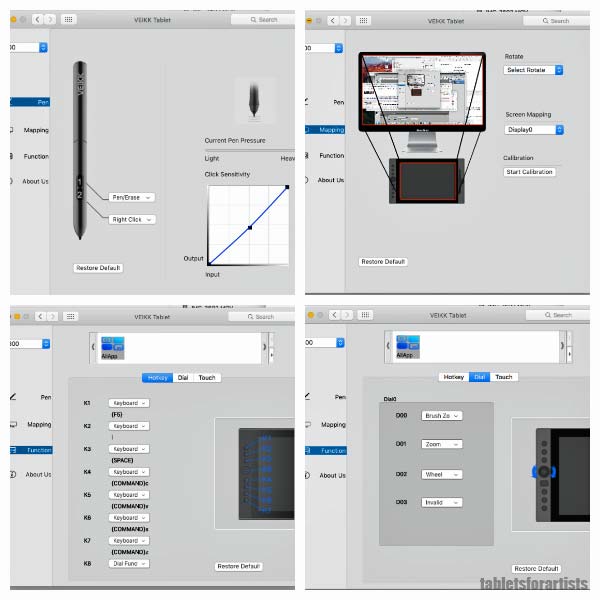
The driver allows quite a bit of customization due to the express keys and dial. You can use these to program your favorite commands in various art programs. There’s some customization for the pen, limited to the usual (for low-cost tablets) erase and right-click. You can also adjust the pressure curve in the driver, as well as map the tablet and rotate the image.
To calibrate the driver, you have to put it on Extend in the monitor settings, then go through a 5-point process. It was calibrated out of the box for me.
On Mac, I couldn’t get the driver to show up in the system tray, only in System Preferences. You have to keep the USB unplugged while installing the driver. I experienced some minor glitches along the way, but the art programs work well.
Art program testing
The tablet worked well with most programs with both line and pressure sensitivity.
On Mac, I tried it with Photoshop CC, Photoshop Elements, Krita, Sketchbook Pro, Gimp.
The tablet works with vector such as Illustrator and Inkscape, but as expected, you don’t get pressure sensitivity in those.
As I had some issues with my Windows computer, I will update this post with more Windows testing soon. In my short tests, I found that pressure worked in Sketchbook with no driver installed, but this was not the case with the Mac.
Drawing on the Veikk VK1560
Screen
The display is bright, and the colors, with 94% of Adobe RGB, are vivid. The built-in display is matte, and adds a very small bit of a tooth, making it so the pen doesn’t slip around. The matte screen protector has a slight cloudiness if you look at it close up, but the picture is still sharp. You can adjust the colors and brightness via using the on-screen menus in conjunction with the buttons on the back. There is some new-screen squeak that I’m working on via rubbing my gloveless hands on the screen. There is an included anti-smudge glove.
Pen
The pen is nice and light, its buttons easy to reach–you may end up pressing them by accident. Putting my index finger on the opposite side solves that problem. The nib moves around a little while drawing, and makes a slight noise.
Overall I prefer a squarer shape, as it makes it easier to move the arm up and down, but I soon adjusted to the horizontal format. You’re getting a bit less drawing space than with a 21″ screen, but freeing up your life in many ways. If you have limited space, this is a convenient size. Drawing on it is smooth. I keep it at a low, roughly 30-degree angle.
The accuracy was very good, as was the pressure sensitivity. I didn’t get any blobs or skips. Worst things was when sometimes I’d get the wrong tool. I have had that happen with Wacom drivers too, but it seemed to happen a bit more with this one.
Pros
affordable
relatively lightweight, slim, compact
good build quality
external Express Keys and Scroll dial, like Cintiq
batteryless pen
ergonomic pen
pen case and on-tablet pen holder
Cons
no touch function
driver finicky at times
Veikk VK1560 review verdict

This Veikk VK1560 review is a thumb’s up for the value and compactness, as well as the Express Keys and ScrollDial. If you want a practical pen display that has a smaller footprint and lighter weight than other Cintiq, this is a great choice. For those who already have a large screen, this could be a good second tablet for another room or location. It’s good for students and beginners as well. The one drawback is the driver may take some fiddling around with.
end of Veikk VK1560 review