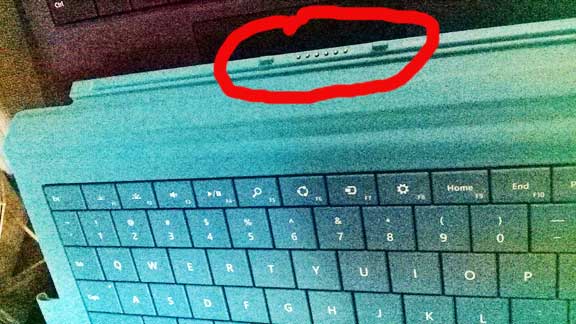Surface Pro 3 with N-trig pen
Surface Pro 3 Review
by Tablets for Artists
TYPE OF TABLET
Tablet PC hybrid (slate tablet with detachable keyboard, runs full Windows 8.1) This Surface Pro 3 review is for the 4GB/128GB model.
Features
11.5 x 7.93 x .36 inches, with a 12-inch display 2160 x 1440 px resolution.
The kickstand now allows you to adjust it to 135 degrees–basically to any angle, including flat.
64-bit
Now in attractive aluminum color rather than black.
N-trig pen with 256 levels of pressure sensitivity.
Keyboard sold separately.
Weight 1.2 lbs. without keyboard.
Dimensions 0.36 x 11.50 x 7.93 inches.
Tablet
The larger screen of 12″ is a major step forward for artmaking. The workspace doesn’t feel so cramped. The 3:2 aspect ratio instead of 16:9 is closer to a regular sheet of paper as well as to the artist’s traditional ideal of the Golden Mean, and lets you use portrait mode more intuitively.
The tablet is also considerably thinner and lighter than the Pro 1 and 2. The Pro i and 2’s Wacom digitizers require another layer of innards, adding more thickness. Using N-trig plays into Microsoft’s strategy of competing with Apple–the Surface Pro 3 is lighter than the MacBook Air. The Pro 3 is also now competing with the Cintiq Companion using N-trig.
Photoshop’s menus have been given magnification that you can turn on and off. Problem is, it only covers certain menu items, so unless you only use those specific items, you might want to go back to the regular menus, which show up small. Adobe has still not worked out an ideal way to get menus to display well on a high-resolution screen.
The trackpad on the new Type Cover 3 (optional) is much better than on the Type Cover 2. It’s larger and making a right-click isn’t a chore. If you don’t want to purchase the Type Cover, you can use any Bluetooth or USB keyboard.
Because of the higher screen resolution, the computer needs to work harder, and as more than one artist noted in a Surface Pro 3 review, the i5 processor can feel sluggish when using Photoshop. Penny Arcade artist Gabe has worked the with Microsoft Surface Pro 3 team in improving the artist experience. Even though Gabe complains of pen lag even in the i7, we’re impressed that Microsoft is listening to the arts community and continues to tweak it.
Update: here is a link to the i7 model, which wasn’t out yet when we wrote this review.
Portability
At 1.8 pounds, about 2.4 pounds with Type Cover and pen, this versatile machine is very portable.
For lefties
MS moved the Windows key over to the right bezel, so lefties holding the tablet in their left hand may hit the Windows key by accident and end up at the home screen. On the other hand, it may be easier for southpaws to hit the Windows key by using their right hand when not holding the tablet; they no longer have to use their main hand.
You can choose left or right-handedness writing “hand” (without the quote marks) in Search (to get to that, swipe from the right of the screen). A search result will appear and prompt you to specify which hand you use to write.
The Surface Pro 3 pen will also work on the Surface 3 (release date May, 2015).
Pen
The most striking news for artists is that the 3 does not use Wacom digitizers. Instead, it uses an N-trig pen, which requires 3 batteries–a AAAA battery for the pen, which supposedly can last thousands of hours, and are also cheap to replace, and two batteries for the Bluetooth. So now you need to worry about batteries.
The metal Premium Pen certainly looks nicer than the plastic Wacom ones, but is heavier and if you draw for many hours on end, fatigue can set in. The N-trig pen is metal because it takes a battery, not just for looks.
On the bright side, the N-trig doesn’t have the issues of jitter at the edges that the magnetic-resonance Wacom digitizers have. You can draw smoothly all the way up to the edges. Also, there is almost no parallax. There is a much smaller space between the pen and your line than there is with Wacom. So the experience is closer to using a pencil and paper. Pen accuracy is greater. The other big difference about the N-trig system is that there are only 256 levels of pressure sensitivity–that’s as few as the early tablet PCs had. It’s far less than the norm of 2,048 today. But oddly, it makes little difference. You only need more than 256 levels of pressure if your brush is larger than 256 levels, because that is the largest your mark is going to get no matter how high you press it. You can hover-click the pen, but you need to hold it closer than you do with Wacom.
For a detailed discussion, read this article about N-trig vs. Wacom.
Unlike the Cintiq, the eraser does not have pressure sensitivity, and the pen does not have tilt sensitivity. So it’s not quite as advanced, but it’s considerably cheaper than a Cintiq Companion, and you can do almost anything that you can do on the Cintiq Companion or other Cintiqs.
We noted that when holding the pen at a near-perpendicular angle (something we normally don’t do), the pen would not make a mark. Also, you have to press considerably harder to make a mark than with the Wacom system. On the bright side, there is nearly no parallax, meaning no distance from the pen to the line, and no edge jitter, so in that aspect the N-trig beats Wacom and feels closer to pencil and paper.
Here’s a little sketch done in Fresh Paint. You can see the effects of the pressure sensitivity.
Many have complained that when drawing a diagonal line slowly, you get a jagged line. This is because the N-trig digitizer is arranged on a grid. This is an annoying problem and could be a dealbreaker. But if you want to use the Surface Pro 3, here are some solutions:
-draw a straight line, select the line, and rotate it.
-use Manga Studio, which has line smoothing and fixes the issue.
-use Lazy Nezumi, an app that gives you line smoothing. It has a Photoshop plugin, or you can do it canvas by canvas in other programs. It has a 30-day free trial, and is fairly affordable to buy.
-get a Surface Pro or Surface Pro 2 instead, since those have Wacom digitizers.
What’s Included
Windows 8.1 Microsoft Surface Pro 3 4GB/128GB Power Supply, N-trig pen, batteries, documentation.
CONTROLS
The charger now slips into a thin slot and is much easier to use than on the Surface 2. The power brick, like the 2, still comes with an extra USB port you can use to charge a phone. There is a now a known Surface Pro 3 Wifi issue on some types of networks and I expect Microsoft will release an update to fix this. The Windows button has been moved to the right.
Software
You install Wintab drivers and they now work with Creative Suite. You can use any program you can want, such as Photoshop, Maya, etc., though ZBrush is not supported. You can use full graphics programs as well as apps such as Fresh Paint and Sketchbook Express from the Metro store.
Customer ratings and reviews
We have read many comments and articles by artists and have tried to include important info here. Amazon users were very positive, though they aren’t all using it to create digital art. Overall, customers are happy with this, and many artists are, too.
PROS
Larger screen
9 hour battery life, more like if you use large graphics programs
Clicking on the pen opens One Note
Easy to connect the power
Larger Type Cover with 68% larger trackpad
Can replace a desktop, laptop, and tablet Runs full Windows
No parallax when using pen
CONS
Near-perpendicular pen angles do not leave a mark
drawing slow, diagonal lines causes jitter for many people
must press harder to make a mark than with Wacom pen
drawing fast can result in missed short lines not showing up, and gaps
kickstand not comfortable in lap due to sharp edge, so put the computer on top of a book or something
no tilt sensitivity
eraser lacks pressure sensitivity
Wifi issues on some networks
Zbrush not supported
You can’t flip the pen over to use the eraser, now you have to click one of the buttons on the pen. This can be easy to do by accident and if you’re not careful you might end up erasing your drawing.
Screen sometimes flickers and dims, it’s the computer trying to not heat up. It can run hot.
TIP: There are two ways to shut off the auto-dim feature: Control Panel –> Power Option –> click on Change Advanced Power Option –> Scroll down to Display –> turn off Enable adaptive brightness Or PC Settings -> PC and devices -> Power and sleep, shut off the “Adjust my screen brightness automatically” option
THE VERDICT
This is a very versatile machine a The new screen size is great. If you are a 3D artist, currently, Zbrush is not supported as of yet. The lagginess is annoying and I’d get the i7 model when it comes out. Microsoft is definitely listening to artists, and they plan in the next iteration to put in a customized pressure curve, which will allow more control over brushes. Also, the user won’t have to download the Wintab driver. For more info, read this post on the Surface blog.
Once these fixes are in, this could be much closer to a great art tablet. However, I have to say I prefer Wacom to N-trig. The N-trig requires more initial activation force and is thus less sensitive, there’s an incongruity in having to press fairly hard to make a delicate little line. But we know art supplies are all different and the hand can get used to the tool. If I had to choose between a Pro 2 and 3 I’d get the 3 (but wait til the i7 processor comes out). A Cintiq is still a bit better art tablet, but less portable, and the Cintiq Companion is more expensive.
The N-trig pen does handwriting very well, and has no edge jitter, edge drift, or parallax, so in that sense it’s an improvement, but perhaps these are more important in writing than drawing. I still find the Wacom pen more sensitive to my hand, and this isn’t due to pressure sensitivity but just to the force it takes to make a mark, and the fact that you can hold the Wacom pen at any angle. Even quickly drawn strokes will show up with Wacom, there won’t be any smoothing. It really depends how you draw. It’s worth trying out the Surface Pro 3 to see if it fits your style. If not, the Surface Pro 2, now sold online only, has a Wacom digitizer and is now at a lower price.
Here’s a video about the Surface Pro 2 vs. Surface Pro 3.
http://www.youtube.com/watch?v=E_gqGm95u58
Optional Accessories
Type Cover
The Type Cover 3 connects by a hinge. The keys are backlit and there’s a handy pen holder attached to the side. Typing on it is comfortable.
This Microsoft Surface Pro 3 dock for the SP3 can make life a lot easier.
The Surface 3 Type Cover comes in some pretty nice colors.

A matte screen protector not only keeps your screen from scratches, it can enhance your drawing experience by giving the smooth screen a bit of tooth, giving you greater control.
Read our Surface 3 review.
Read our Surface Pro 2 Review.
End of Surface Pro 3 Review