Man skating, done in SketchBook app
iPad Pro review: the Pencil is mightier than the stylus
by Tablets for Artists
Note: here’s a post about what’s new on the iPad Pro 2017 (10.5″ and new 12.9″)
Features
12.9″ (diagonal) Retina display, LED backlit, multitouch
4GB RAM, 32 GB and 128 GB models (memory not upgradeable)
Wi-fi and cellular models. Wifi superior to regular iPad
Resolution: 2732 x 2048 (5.6 million pixels, 264 ppi)
Colors: silver with white faceplate, gold with white faceplate, Space Gray with black faceplate
Adjustable refresh rate increases speed
A9X chip with 64‑bit architecture, fast enough to edit 4K video
Speakers directly in unibody enclosure; four hi-fi speakers
Magnetic connector connects keyboard and other accessories
8MP camera
Sound adjusts according to tilt
9.7″ iPad Pro:
2GB memory
2048 x 1536 resolution (also 264 ppi)

iPad Pro 12.9″ with Apple Pencil
What’s in the Box:
iPad Pro
Lightning to USB Cable
USB Power Adapter
Optional Accessories:
Apple Pencil
Apple Smart Keyboard or third-party keyboard

Overview
Update: Additional info about the 9.7″ iPad Pro further down the page. The main advance of the smaller one is the display.
The first thing I noticed about the iPad Pro was how much lighter it feels than it looks. It’s rail-thin, but has a sturdy build. The screen real estate is generous, giving 78% more space than the iPad Air 2, and there’s enough bezel to let you hold the tablet by it. I like the subtle silver trim, a bit of tinsel for the holiday-season release. There’s even a matching silver band near the charger end of the Pencil.
You can keep the screen print-free by using the Apple Pencil, whose sleek, white surface brings to mind a pipette. I’ve always found inspiration in the sight and smell of worn graphite nubs with their flaking ochre paint. But this colorless, plastic implement feels just familiar enough, and its blankness begs you to add color and life. Whereas the MacBook had a pressure-sensitive, Touch Force touchpad, the iPad Pro put that into the screen, and integrated it with the Pencil. It brings to mind Steve Jobs’ pronouncement: “Design is not just what it looks like and feels like. Design is how it works.” (I think we can move past his anti-stylus stance at this point). But for all the great design, it isn’t a complete artist’s paradise, as we will see.
The Pro’s size is the main difference from an ordinary iPad tablet. It’s a heck of a lot faster, too, with performance rivaling many desktop computers, both Apple and PC. It has a powerful graphics and adjustable screen refresh rate, which lengthens battery life. The high-res retina display screen has great color and is sharp as can be. You could probably find a needle in a photo of a haystack.
The ppi is 264, about the same as the Surface Pro 4.
Portability
At about a pound and a half, it’s light enough on its own to carry around easily, but not that comfy to hold in one hand, or hold up to read in bed. The size requires a bag big enough to hold a laptop. And after adding a protective hard cover and keyboard, you end up with as much weight as a laptop.
Drawing with the Apple Pencil

Apple Pencil. (Click image to see it at Amazon)

Apple Smart Keyboard keys
The long, elegant Pencil, powered by Bluetooth, has terrific accuracy. There’s no parallax or jagged lines around the edge, no skips or stepped lines. The processor uses Force Touch to provide pressure sensitivity. Tilt and rotation feel natural. You even draw using the Pencil with the tip on its side to do shading. The line is quite soft and natural looking, like a 4B pencil. It’s the best stylus for drawing that there is. Kudos to Apple for continuing to innovate.

Soft, natural-looking pencil lines
Below are lines and shading done with the tip and then, going toward the bottom right corner, with the side of the Apple Pencil.
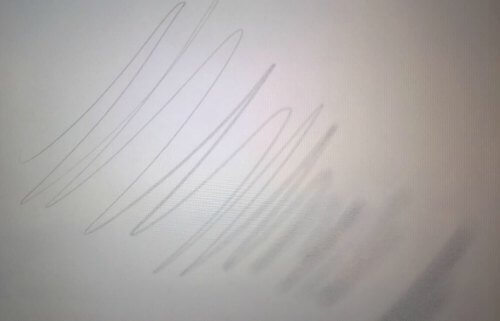
Palm rejection works well, unless you put several fingers down at the same time, then it gets confused, but that’s to be expected.
In keeping with the minimalist creed, there are no buttons on the Pencil, and no eraser–a cap covers the non-drawing end, and you take off the cap to plug in the Pencil to charge it. There aren’t settings for the Pencil, you just pair it with Bluetooth and that’s it.
The Pencil is comfortable to hold, though I think it could feel heavy after drawing for long periods. One neat thing is that you can grip the pencil near the non-tip end and use some wrist action to draw loosely, as you might with a charcoal pencil. This is made possible by the shape of the tip, and the weight helps. Because a fair amount of the tip can leave marks, the Apple Pencil reminds me a bit of a woodless graphite pencil, which I enjoy using in my non-digital time.
Some of the brushes took time to settle into a shape slightly different from what I’d drawn, as if to impart the effect of liquid ink. There was no such delay or change using the Pencil for pencil lines.
There’s no “tooth”; the glass screen is slick. The Pencil’s tip has a hint of cushioning but is pretty hard. It’s difficult to say if or how much the tips will wear down. So far, Apple is not selling replacement tips. If it shows signs of wear, you can rotate it while drawing to keep it sharp, as artists often do with graphite pencils.
One annoyance is that there’s no way to attach the Pencil to the iPad Pro. There’s no pen loop, USB holder, slot, or magnet, as on the Microsoft’s Surface Pro 4. There’s no ridge to stop it from rolling should the iPad be resting at an angle. You gotta have a plan for that.
Worse, the little cap that covers the charger can easily get lost, leaving the charger vulnerable. It would be nice if the cap could fit over the pencil end while the pencil is charging, but it doesn’t.

Is that a charger cap in your hand, or an aspirin for when you lose it?
You can’t use the Apple Pencil on other iPads, only the Pro. Bluetooth styluses and keyboards will still work; the Pencil pairs with the iPad Pro via Bluetooth.

You can draw with the side of the tip of the Pencil. Drawing at a less sideways angle with the Pencil brought better and more realistic results. Drawing directly with the side didn’t look so much like a pencil mark as a soft, spongy brush or big crayon.

This dog is practically drooling over the Lightning Connector.
You can use your finger to make playful marks while also using the Pencil.
My handwriting looked pretty natural, but it felt like a bit more effort to write, and when writing in cursive the letters flattened out a little. That doesn’t happen with Wacom.

You can put your John Hancock onto documents.
In the Notes app, you can pull up a virtual clear plastic ruler and move it around with the Pencil or your fingers, and use it to draw straight edges. Very cool, and useful for drafting. You can use apps that have layers, such as Sketchbook Pro.
You can only use apps, not full desktop programs. There’s no easy way to access your files to open them in different apps, and, annoyingly, no central way of saving them.
Display: 12.9″ iPad Pro vs. 9.7″ iPad Pro
The gorilla glass is pretty slick, and the Pencil slides across it, but it isn’t as slippery as some screens. Colors look great.
Both the larger and smaller iPad Pros cover and slightly exceed the whole sRGB gamut. The 12.9″ iPad Pro has excellent color accuracy, and the 9.7″ very good, with a very bright screen, about 430 nits. The larger Pro is less bright, at about 375 nits. The smaller one, though, has TrueTone color, which adapts itself to your surroundings, and is supposed to emulate paper. Don’t worry, you can disable TrueTone in the settings if you want.)
It also uses a second color gamut, the DCI-P3 Wide Color Gamut. That’s what’s used in 4K UHD TVs as well as digital cinema. It also has Night Shift, which takes out the blue light that keeps you up (similar to fl.ux, a free Windows app). The smaller iPad Pro has virtually perfect color accuracy.
So is the amazing screen a reason to choose the smaller one? Maybe, but I still prefer the larger screen. Hopefully Apple will make the next version of the larger one with an equally great display.
Lightning Connector
Now instead of just charging your iPad, the Lightning Connector is bidirectional–it can give, and take, power. On the iPad Pro, it serves to not only charge the device, but to connect a keyboard and charge the Apple Pencil.
Battery Life
The Pro has 10 hours of battery life, and the Pencil lastsfor 12 hours on a full charge. And charging the Pencil for just 15 seconds, a deed akin to sharpening a wooden pencil, gives you 30 more minutes of drawing.
The charging port is on the side of the iPad Pro, so that the Pencil point sticks out at a perpendicular angle into the air–so be a little careful in crowded coffee shops.
User Reviews
The iPad Pro pushes pressure-sensitive tablets into the mainstream. Some users are finding that it substitutes for a laptop and a tablet, while some who already have a laptop and tablet can’t find much use for it and think the size is awkward. It wears many hats (caps?)–people are using it as a TV, a newspaper, ebook reader, a way to get work done on planes, trains, and buses, and a not-the-most-efficient laptop once you connect a keyboard. One iPad Pro review by an attorney praised it for saving a lot of paper, as you can pull up and sign PDFs so easily. It is ideal for paperwork. Professional artists doing an iPad Pro review seem to pretty much agree that it’s a sketchbook, not a substitute for a computer with desktop apps. Using the Apple Pencil for drawing is a hit with most people. Many iPad Pro and Apple Pencil reviews rave that the Pencil beats Cintiq pens. I do agree that it gives a new level to the digital drawing experience, and is fun as well.
Pros
Pencil has excellent accuracy
Tilt and rotation sensitivity, including using the side of the tip
Excellent palm rejection
Good for note-taking
Portability
Generous size
4:3 aspect ratio
High-res screen
Fast
LTE options
Good for tasks such as signing documents, dealing with PDFs–can replace a lot of paper
Cons
Cost
No way to tether Pencil to the iPad, or the end cap to the Pencil
Lack of eraser tip
OS doesn’t allow for convenient file management
Cannot use full programs such as Photoshop
no USB port
No SD card slot; storage not upgradeable
Screen is slick
Pencil is a bit heavy
Optional Accessories
Apple Pencil. Click image to see at Best Buy
Apple Smart Keyboard. Click image to see at Best Buy
The Verdict
Is the iPad Pro a substitute for a laptop? Not really. Even using the iPad Pro with a keyboard is limiting. The keyboards for it can’t provide touchpads, you can’t use a mouse, and you can’t adjust the angle of the screen.
Is it a substitute for a Cintiq? Not really. You can only use apps with the iPad Pro, pressure sensitivity is app-dependent. The Pencil is not the issue here, nor is the screen. It does supply more of an “experience,” and solves the small, irritating issues with lines that affect Wacom, N-trig and other digitizers. But the OS is limiting. You can’t use full Photoshop or Illustrator or do efficient file management.
On the positive side, I think anyone could pick this up and intuitively go with the flow, just draw, without any learning curve, and that’s motivating. Drawing could get pretty addictive, especially with the ability to share the drawings so easily. Even the Wacom Cintiq 6D art pen doesn’t perform the side-shading feat. Beginning or hobby artists would love this, and professional artists would enjoy it as a very cool-looking digital sketchbook. I have no doubt it will be popular.
Apple hasn’t deigned to tell us how many levels of pressure sensitivity there are. Guess we shouldn’t worry our pretty little heads about it.
There are some handy, low-cost accessories out there that solve the annoying problem of the loose cap that can roll away. They add a little weight, but many artists are happy with them.
Here’s a cool Apple Pencil clip:
Alternatives
If you’re looking for a less expensive digital sketchbook, we recommend the Samsung Galaxy Tab A 9.7″ with S Pen or the 2017, higher-end Samsung Galaxy Tab S3, both Android tablets with a Wacom digitizer.
Update: Here’s the new Surface laptop (Surface Pro 5)
The Toshiba dynaPad, a mobile Windows 10 tablet, is also one to consider if you’re seeking a portable sketchbook. (note: this product is older now and no longer being made).
The Surface Pro 4 is probably the main competition to the iPad Pro as far as non-art issues; the Pro 4 will let you use Photoshop.
Accessories
If you’re looking for a handmade iPad Pro case that with an amazing set of positions, read our post about the FlipSteady.
Read all about the top drawing and graphics tablets.
end of iPad Pro review
See top iPad drawing apps.
See best artist tablet PCs






