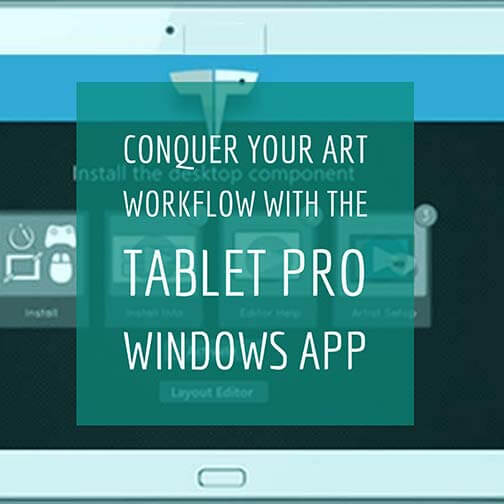Last updated Wednesday, September 28, 2016
the Artisul D13 review: high-quality 13″ pen tablet lets you unplug

The Artisul D13 with U-Pen
Artisul is part of UC-Logic, a Taiwanese company that has been making digitizer tech since the 1990s. The company kindly lent me a unit for this Artisul D13 review. The Artisul line, which includes the Artisul D10 (which has very similar specs to the D13 but is smaller) and Artisul Pencil Sketchpad, is the first tablets the company has produced. Its Web site describes the tablets as the culmination of a dream.
The D13 is a tablet monitor you might consider if you are looking for something more affordable than a Cintiq 13HD.
The tablets are designed in San Francisco and created in Taiwan. The name comes from Art and Soul. Will this drawing tablet find a place in your heart?
Type of tablet
Tablet monitor/pen display tablet (draw on screen)
Digitizer
UC-Logic
Electromagnetic resonance (EMR)
2,048 levels of pressure sensitivity
Dimensions
13.3″ diagonal screen
What’s in the Box?
Tablet
Pen (called U-pen)
Pen case with 9 extra nibs and nib remover
Stand for pen
HDMI cable (HDMI on one side, mini HDMI on other)
USB cable (USB on one side, micro USB on other)
Y-type cable
Power adapter, plugs for U.S./Asia, Europe, Australia
Opening the box, you can’t help but being wowed by the presentation. The cables and small items come in individual, black, quality cardboard boxes in a sturdy, sleeved box with a foam-lined lid. The tablet is sleek and solidly built, and the slim, gold-trimmed pen looks would look good in one of those fancy pencil cups executives keep on their desks. The D13’s packaging pretty much screams “gift me!”

Unboxing the D13. There’s an outer sleeve with a box inside.
Features
Works with: Win 7/8/8.1/10, Mac OS 10.8 or later
Aspect Ratio:16:9
Active Area: 11.5″ x 6.5″
Weight: 2.42 lbs. (1.1kg)
Dimensions: 12.8″ (L) x 7.6″ (W) x 0.7″ (H) (in mm: 389.0 x 250.7 x 14)
Screen: LCD, 13.3″ FHD 1920 x 1080 IPS
Wide Viewing Angle: 178° (89°/89°) H, (89°/89°)
Brightness: 300 nits
Resolution 5080 LPI
Reading speed 200 PPS
Powered by: USB 3.0, HDMI input
6 assignable hotkeys and Quickdial scroll wheel on tablet
2 pen buttons
The build quality is excellent, with a solid plastic body. I only had a it a month, but the ports seem durable and the cables fit well. The thin, relaxed cables actually put less stress on the connectors.
Unusual Features of the Artisul D13
One really cool thing is that you can power the Artisul off your computer’s battery alone. This will work with a single USB 3.0 port, or two 2.0 ports. This ability to unplug is a major advantage for those who want to work in places out of reach of a wall outlet. You also have the option of plugging the tablet into an outlet.
This ability isn’t unique (a small Yiynova also offers this feature, as mentioned in this New York Times article about trying out a Cintiq and a rival), but it’s not common.
Another unusual feature is that in Windows, the Artisul will work and get pressure sensitivity just from the pen and digitizer alone, without even installing the driver. Without the driver, you won’t be able to customize the hotkeys and other settings, of course, but let’s say you just got the tablet and have no Internet connection–you can still use it. On Mac, you will need the driver to use the tablet.
Portability
At 2.42 lbs., it’s quite portable–of course, you will also need to have a computer. The lightweight power cords and option to power from the computer alone adds to the Artisul’s portability.
For lefties
The tablet can be turned so that the hotkeys are on the left side, making it suitable for southpaws.
Setting up the Artisul D13
Documentation
The documentation is well-designed, but it could be more thorough. Some of the cables may not be familiar to everyone; the detailed diagram in the manual is hard to see clearly; and the instructions take you through, but don’t always explain what to expect. For instance, I thought the installer would show up on the desktop, but had to click on it from inside the folder instead.
There are ample instructions about working with different graphics cards, and some troubleshooting tips.
Cables
There are several cables you’ll need to use, including a splitter. Though it’s a lot, there’s no large power brick. To avoid having so many cables, you may choose to work more often using your computer power.
If your computer lacks an HDMI port, you will need to supply an adapter; that doesn’t come with it. (You can ignore the note in the Artisul manual about only using Artisul cables as far as HDMI adapters). You can find them on Amazon for various connections.
Artisul drivers
Installing the drivers is easy, though if you’re new to it, setting them up may be a little tricky. Like Cintiq drivers, the Artisul drivers offer lots of customization options. Once set up correctly, they perform well and and are free of the unpredictability that plagues some drivers in budget tablets.
More description on the download page of which driver to choose would be helpful–for instance, the word “beta” might scare some people off, but the beta drivers have been deemed ready to use. Capabilities varied a bit on different programs and different operating systems. The company continuously works on the drivers.
Be sure to uninstall all other tablet drivers you’ve previously installed before installing the D13 drivers.
You can use a mouse and pen, but you cannot use both at the same time. You can map the D13 to multiple monitors.
There are some preset hotkeys (the co. calls them FastAccessKeys) for Photoshop, CorelPaint, Clip Studio Paint (Manga Studio), and some basic defaults.
Though the drivers look like Huion’s, such as the little icon of a tablet and pen, UC Logic and Huion are not related. In fact, Artisul says UC Logic launched a lawsuit against Huion.
U-Pen
The batteryless, cordless fine-point U-pen weighs just 11 grams. It looks very much like a ballpoint pen. It would give more balance and drawing oomph if it weighed more, but I prefer light to too heavy, and didn’t feel that the lightness affected my drawing. Your hand won’t get tired holding this pen for hours. If you’re a fan of heavy pens, this one may feel too light.
It comes with 9 nibs nested neatly into the pen case. The nibs are hard, and they’re all the same; they don’t have different tips or pen choices.
This Artisul tablet is aimed at the educational market as well as consumer, and I think the pen, being light and suitable for small or larger hands, is ideal for kids middle-school age and up for note-taking and art. It’s used in classrooms for creative learning, writing, and calligraphy, and the company offers a student discount for educators and students in the U.S., Mexico, and Canada.
Screen
The screen comes with a removeable, replaceable anti-glare matte screen protector that cuts glare and allows the brightness of the display to shine through. It gets fingerprinty, but cleans up well. As with other tablet monitors, you can wear an artist’s glove to keep the screen clean and keep moisture from your hands from sticking.
Neither the D13 nor the 13HD are super sharp, both being HD, but the display looks good. The screen gets a bit fingerprinty, but cleans up well. You can wear an artist’s glove to not only keep the screen clean, but to keep moisture on your skin from causing stickiness.
The screen protector has slight texture that’s pen-and-paperlike and not slippery or glossy. It lacks the rougher “bite” of Wacom’s offering, but has some tooth. The D13’s surface provides enough traction for a pleasant drawing experience. There are color calibration settings. Colors are bright, with a 75% percent Adobe RGB coverage, same as Cintiq 13HD. Bottom line, the screen is nice.
Drawing on the D13
The drawing experience is excellent. I got no lag when drawing and almost no parallax (the slight gap between pen tip and screen) either; the line was right under the tip; I did not have to keep an eye on the cursor to see where my line would appear.
The D13’s pressure curve is smooth. The pen makes a bit of tapping noise, but no squeaking, as can happen with glossier screens.

Drawing with the U-Pen
Drawing on the Artisul easily matches drawing on a Cintiq. The Artisul uses EMR tech, as does Wacom, each using their own technology. EMR offers the most sensitive digitizer outside that of Apple’s iPad Pro. You don’t have to press hard at all to make a mark with the Artisul pen.
I don’t have a number for the initial activation force, but I noticed dragging the tip lightly across the screen made marks, also some skips due to my not being able to precisely control the pressure. The pen is lighter than the Wacom pen and feels about as sensitive.
Palm rejection worked well, with a comfortable hover distance.
Art Programs
Will work with most software, including Photoshop, Sketchbook, Maya, Corel, Clip Paint, Photoshop, After Effects, Anime Studio Pro, Toon Boom, and Affinity Designer. Works with Illustrator, but without pressure sensitivity at this time (this may change). I tried it with Photoshop, Sketchbook, Gimp, and Illustrator. Photoshop and Sketchbook worked great. The manual has instructions about working with Paint Tool SAI.
I told the company about some issues I had with Gimp with one of the drivers and they quickly identified the problem and said they’d fixed it (that was after I returned the tablet). Later they said they had a new Windows driver that fixed that issue plus some others.
Controls
The six hotkeys are on the tablet and are round and a good size. They’re a little bit stiff to click on. You can program the hotkeys to presets, or customize your own commands.
You can also assign them to different programs–the programs don’t automatically show up in the driver as with Wacom; on the Artisul, you program the buttons, then save them, and on the next screen assign them to the applications of your choice. There’s also a scroll wheel. The two pen buttons are programmable to an extent.
The stand goes from 13 to 70 degrees, which is a lot more flexible than the Cintiq stand’s three positions. Easel mode is good for working on and gallery mode for admiring your work.
Artisul Freestyle Stand

The Artisul Freestyle stand is made of is fully adjustable to any angle between 13 and 70. You can use it when drawing in “easel” mode or upright in “gallery” mode. (20 degrees is an advisable angle to draw on for good ergonomics).

Artisul Freestyle stand in gallery mode
Artisul D13 vs. Cintiq 13HD
The Wacom Cintiq 13HD and Artisul D13 have a lot in common, and some differences.
Win for Artisul: Artisul is more portable because it doesn’t always be plugged into a wall outlet. The display is 50 nits brighter. There are six hotkeys embedded into the tablet body, as opposed to just four with the 13HD. The screen protector is removeable and replaceable. The Artisul Freestyle stand adjusts to any angle between 13 and 70, as compared to the Cintiq’s 3-position stand.
The response rate of the monitor is 19ms to the Cintiq’s is 25 ms (milliseconds)–lower is better.
Win for Cintiq: You’ll get tilt sensitivity, rotation sensitivity with an optional pens, and pressure sensitivity in Illustrator. The two pen buttons have more customization options. Also, the Wacom pen has an eraser end, which like the tip has 2,048 levels of pressure.
Cintiq has various kinds of pens and nibs as an optional purchase. Its screen has more “bite,” though Artisul’s has enough. Cintiq comes with some freebie software and Artisul doesn’t. The Cintiq’s cords are simpler.
The Artisul’s design and build are just as good, I think, and its ports seem durable. Many of the Artisul specs are identical to the Cintiq’s, including screen resolution, resolution in lines per inch (5080), and amount of colors displayed (16.9 million).
Customer support
Artisul was extremely helpful in answering my questions both about products and technical aspects. You can contact them or post on their forum. They will set up a remote screen-sharing session if needed. They are a small and dedicated company and open to feedback.
User reviews and reactions
User reviews have been positive. Reading the Artisul forums and some other comments, some people are having some issues with things like offset, but this should be fixable by adjusting the driver. Though some people have had some glitches, overall, this tablet has been well-received.
Pros
Pressure curve
Quality build
Stylish
Pleasant drawing surface
Comfortable pen width
Lightweight, portable
Reversible for lefties
Drivers work well
Battery-free, cordless pen
Can work without being plugged in to wall
Can work without driver in Windows
Cons
Can be a little tricky to set up, depending on your skills
Documentation could be more detailed
Drivers have some differing features, so it can be hard to know which to choose
Nibs all the same (for now)
Artisul D13 review: the Verdict
This is not a budget tablet, but a high-quality one that offers value. It has its own character and some unique and convenient features, particularly that you can run it from your computer’s battery, adding to the tablet’s portability.
The Artisul is a durable and well-made tablet with great drawing capability for tablet users whether students or pros. It’s one of the better, probably the nicest in quality, of the Wacom competitors.

Artisul U-Pen with nibs and carrying case
Extra screen protectors, pens and nibs, cables, and stands are all available on the Artisul site.
end of Artisul D13 review